Editing Graphical Content
Some page templates contain frames for visual/graphical elements (images), where inserting images is very simple. The Editor automatically resizes images inserted into such space to the predetermined width, which depends on the selected template.
|
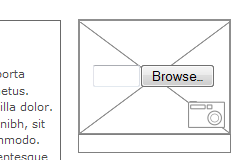 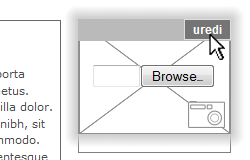 |
The criteria for the images to be published on a website:
|