Rearranging and Deleting News
- In the menu, look for the News menu item and click on it. When the page opens, click on the ARRANGE
 button on the left side of the user bar.
button on the left side of the user bar. - Place the mouse cursor over the news item yu would like to delte or move.
- The news is covered by grey shading and rearrangement buttons.
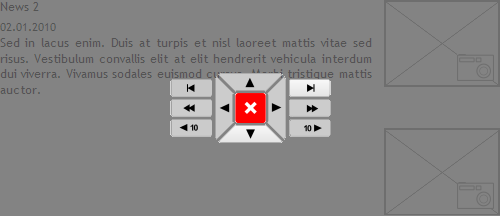
- Click on the appropriate button to move the news item in the desired direction r on the X button to erase it.
- Confirm your selection with a click on the CONFIRM button on the left side of the user bar.